Installing Campaign Manager Floodlight Tags using Google Tag Manager

Overview
Floodlight Counter and Sales tags are vital to tracking conversions of your Campaign Manager and DV360 campaigns. This article is about how they work and how they can be installed using Google Tag Manager (GTM).
The goal of this guide is to provide a clear overview that anyone could understand regardless of their experience. It is also intended to help those, who already have working knowledge, simplify their understanding so that they can reduce the complexity of their current implementation.
Any organization will eventually learn that, as they grow, making their technical infrastructure scalable and sustainable is vital for continued growth. Uncontrolled complexity can significantly hinder future growth.
Campaign Manager
From a high level point of view Campaign Manager is made up of Campaigns, Advertisers, and Floodlight Activities. Campaigns are delivered by a defined Advertiser and tracked using Floodlight Activities.
Campaigns
Campaigns are made up of three major elements:

Placements (Where)
The space where your ad appears; also where media cost is entered and measured for reporting.

Ads (How)
Ads are where you configure how your advertisements are served: priority, run time, targeting (geographic, time of day, language, technology, keywords, audience lists). Also, you can choose the type of ad: Display (creative) or Tracking (click trackers and trackers).

Creatives (What)
Creatives are what the audience sees; each ad may contain multiple creatives, so creatives can be rotated or sequenced.

An Analogy:
Picture yourself as a couch of a school basketball team. You would like to inform students of upcoming tryouts for the basketball team. You choose to put up flyers on a bulletin board outside of the Gym (Placement). For the first week you will put up a flyer (Creative #1) which shows the date for tryouts, then in the second week you will put up a flyer (Creative #2) where people can write their name down to join. You chose to rotate the two flyers in a specific order (Ad assignment).
Advertisers
Businesses could use Advertisers to separate external Marketing Agencies or, better yet, map their business product lines to Advertisers in a parent-child relationship. The opportunity to map business product lines as Advertisers should not be overlooked as this could make Campaigns easier to manage and view. As with most things, simplicity over complexity, should be sought after if possible.
Floodlight
Floodlight is a way to measure and track specific events or sales. It can also connect your tracking across Google Search, Display & Video, and Campaign Manager.
Floodlights are configured at the Advertiser level. That means that each distinct Advertiser has separate Floodlight configurations. You might be thinking about how the Parent-Child Advertisers relate. A Child Advertiser will inherent the Floodlight Configuration of its parent. Also note that a single Parent Advertiser can have multiple Child Advertisers (but not the other way around).
In order to track specific activities you will create a Floodlight Activity for each distinct activity that you would like to track. This is the most important step of your Floodlight setup, as keeping the Floodlight Activities clear and concise is vital to preventing clutter and thus making reporting clearer. You can group Floodlight Activities that relate into Floodlight Activity Groups. Groups can relate to product-lines or specific areas of your business.
Google Tag Manager
You will then need to ‘install’ your Floodlight Activities. To do this you will use Google Tag Manager. Installing Floodlight Activities (tags) into your website using Tag Manager is truly amazing, especially when compared to the traditional approach.
First create a Floodlight Activity with an informative name.
Each Floodlight Activity will have an Activity tag string and a Group tag string. These two strings, along with your Advertiser ID, will be used in configuring the Tag in Google Tag Manager.
Installing a Floodlight Activity in your site using Google Tag Manager involves creating a Trigger and configuring the Tag. Triggers are typically set to ‘launch’ when a visitor clicks a specific button or views a specific page. Let assume we’d like to set a trigger to launch when someone clicks on their Shopping Cart.

Of course, we could go through all other possible combinations of triggers and tag types, but that would make for a lengthy guide with little added value.
Note: Creating an appropriate Trigger is vital, since the Trigger is the Activity that is being marked (or Tagged as Google Tag Manager would call it). The activity will start being recorded once the Floodlight Activity is installed on your website (the Tag and Trigger created on GTM and published).
Once your Trigger is complete your can configure your Tag in GTM by adding the Advertiser ID, Activity Tag and Activity Group Tag.

You might notice the other fields below and be wondering if they are needed. They are Custom Variables that aren’t required, but they are very powerful if used correctly.
An analogy:
You own a restaurant in Downtown LA (or your city of choice). You want to count how many people walk through the door. Simple isn’t it? You hire an intern with a clipboard to tally up everyone who walks through the door. At the end of the day you receive a total sum of these numbers and read it as a report. You have your answer: 38 people came in today. That’s great, but you ask yourself if you could find out more. Maybe, since you’re new to the restaurant industry, you would like to record what visitors ordered to eat. So you ask your cashier to keep a record of the items that are ordered. Also, since you’re running a business and want to know revenue, you ask the cashier to keep a record of each table’s total amount spent. A day after adding these two metrics you receive a new report: 42 people came in today, 40 ordered the hamburger and 2 ordered the fish, and the average table spend was $48.
Dang, you really thought people were going to love the fish… So you decide not to give up on the fish just yet. You decide to run a promotional campaign throughout the city. You hope that you will be able to attract the attention of people who love to eat fish. You hire another intern to bike around the city and hand out flyers with a coupon for 10% off Fish Dinner. You then speak to your staff to brace them for an influx of new customers and tell each one (the door counter and the cashiers) to also count whether or not the customer came with the 10% off Fish Dinner coupon. Excellent! You’re all set. The third day ends and now you have a new report: 58 people came in today, 12 ordered the hamburger and 46 ordered the fish, and the average table spend was $46. Your campaign worked! Or at least it seems like it did… so you decide to hire your intern full-time and run your fish campaign for another few weeks. You also decide to try the same style of promotion for other items too, to see what gets more visitors and revenue. For now you’re well on your way to a successful restaurant.
From this analogy you see that measuring Activities using the Floodlight Tag isn’t all that complex as you first thought. And don’t discredit this simple yet powerful analogy. Even though it might sound silly, it communicates a strategy that should be at the centre of your marketing campaign measurement. You need to measure what is important to your business first and foremost. When you consider just the core metrics that you want to measure, your measurement starts to look a lot more manageable. You don’t need thousands of metrics and Floodlight Activities.
From the analogy above the Floodlight Activities were as follows:
- A Floodlight Counter Tag at the door to count the number of visitors
- A Floodlight Sales Tag when the visitor orders their food
Including a Custom Variable: Product Name is added to the Sales tag to measure what the visitor ordered
A Floodlight Sales Tag is similar to the Floodlight Counter Tag. You can consider it as a Floodlight Counter Tag that combines sales data and counting data. The primary data recorded is the revenue from a transaction and the number of transactions.

So, at the end of the day, you might end up with a Floodlight Counter Tag count of 100 and a Floodlight Sales Tag count of 80 and $800.00. You might ask yourself if there would be any meaning behind the number 20 (which is the difference between the Counter Tag count and the Sales Tag count). There is a meaning! 20, in the case of the restaurant analogy, would be the number of people who entered the restaurant but left without ordering food (perhaps because they didn’t see any vegetarian options). Luckily this isn’t complex math and it is easily obtainable with Floodlight measurement.
Now, you might be asking yourself how you can populate the transaction value $x.yz with actual numbers. Since it’s a variable (varies for every transaction) it will need to be dynamically submitted for each transaction. This is probably the hardest thing you will need to do, so don’t worry, it won’t get much more complex than this. As like before with the Floodlight Counter tag in GTM, the Floodlight Sales tag uses the Advertiser ID, Activity tag string and the Group tag string. It also uses a Revenue variable and an Order ID variable.

These are what must be passed to GTM using the Data Layer. Your website engineers should be the ones who are in charge of the Data Layer.
This brings us to the end of the Floodlight Activities topic. Please don’t fall asleep or stop reading just yet.
Please note, the only simplification I made is on not mentioning the difference in the two Counting Methods for Floodlight Sales Tags and the three Counting Methods for Floodlight Counter Tags. For the sake of being holistic I will outline them here in the way they are defined by Google:
Sales Tag:
- Transactions: Count all conversions, plus the total number of sales that take place and the total revenue for these transactions.
- Items Sold: Counts each transaction, plus one conversion per item sold and the total revenue for these sales.
Counter Tag:
- Standard: Counts every conversion.
- Unique: Counts the first conversion for each unique user during each 24-hour day.
- Per Session: Counts one conversion per user per session. You can define the length of a session for your site.
Custom Variables
It is important that we touch on the topic of Custom Variables. In the restaurant example above a Custom Variable was used to record the meals that visitors ordered, but how would this be implemented?
You will need to add the Custom Variable under the Floodlight Configuration section on Campaign Manager within an Advertiser.

Then you will need to add the Custom Variable to the specific Floodlight Activity on Campaign Manager.

The last step would be to ‘install’ the Custom Variable by creating a corresponding Floodlight Tag on Google Tag Manager or adding it to an existing Floodlight Tag. Then you’re done. You’ve now completed one of the most complex things you will ever need to do with Campaign Manager and Google Tag Manager.

Additional Tips
- Try building rich media creatives in Google Studio. You will then be able to push the creatives directly into Campaign Manager and easily find them when setting up campaigns.
- If you’re a Display & Video 360 user, there’s no need to send tags to publishers. Simply create the placement under the Site ID synced to Display & Video 360.
- The creatives within default ads should always be generic, so they can show to users in different locations, at different times, and still feel relevant.
- Each campaign should be campaign focused. Each campaign can have multiple sites and multiple placements. If one campaign is run on multiple publisher sites then add each site and their placements to a single campaign. This is useful for viewing the campaign results within the report section since it can breakdown results per site for a campaign.
- When dealing with publishers that don't accept VPAID creatives ensure that Active View is turned off at the Campaign Manager site level or at the placement level using in-stream video settings.
- The Content section in the Verification report will help you ensure that your ads are not being shown near a publisher’s content that is bad or inappropriate for your brand.
- The Position-based Attribution Model is a hybrid model of the last-interaction and first-interaction models. Instead of giving all the credit to either the first or the last interaction, Position-based allows you to split the credit between them. A common scenario is to assign 40% credit each to the first and last interactions, and assign the 20% balance to the remaining interactions.
- Utilize Placement Strategies within Placements to assist with report analysis. For example, if certain placements show discounts then you could group them into a “Discounts” placement strategy.
- Important DCM reports:
- Reach report: Answers the question ‘How many new users are seeing our campaign every week?’
- Report builder: Answers questions like ‘What time of day are we getting the best click rate?’ or ‘How are each of my creatives performing?’
- Floodlight tracking: Answers the question ‘How many purchases have resulted from your campaign?’
- Verification: Get URL-level reporting on whether ads were seen, served outside the set geo target, or served next to problematic content
- Utilize the integration with Google Analytics to create remarketing audiences that combine Floodlight Conversions and Analytics behaviour data.
Additional Helpful Resources
DCM API: https://developers.google.com/doubleclick-advertisers
Overview of Campaign Manager: https://support.google.com/dcm/answer/2709362?hl=en&ref_topic=2758513
Trafficking: https://support.google.com/dcm/topic/2834022?hl=en&ref_topic=2758513
Campaigns, ads, and creatives: https://support.google.com/dcm/topic/2826009?hl=en&ref_topic=3414841
Placements, sites, placement tags, and event tags: https://support.google.com/dcm/topic/2826685?hl=en&ref_topic=3414841
Floodlight conversion tracking: https://support.google.com/dcm/topic/6094315?hl=en&ref_topic=27533
Audience for remarketing: https://support.google.com/dcm/topic/6094293?hl=en&ref_topic=27533
Reporting: https://support.google.com/dcm/topic/2823501?hl=en&ref_topic=6144811
Verification: https://support.google.com/dcm/topic/2829740?hl=en&ref_topic=6144811
Planning: https://support.google.com/dcm/topic/6025552?hl=en&ref_topic=6025547
Floodlight activities in Google Tag Manager: https://support.google.com/dcm/answer/3183388?hl=en&ref_topic=6098100
Passing Floodlight activity values in Google Tag Manager: https://support.google.com/dcm/answer/4599566?hl=en&ref_topic=6098100
Our latest articles.
Lorem ipsum dolor sit amet, consectetur adipiscing elit, sed do eiusmod tempor incididunt ut labore et dolores.